How To Create A Website With XSitePro: XSitePro 2.5 gives you total control of your website. Why do you need total control of your website?
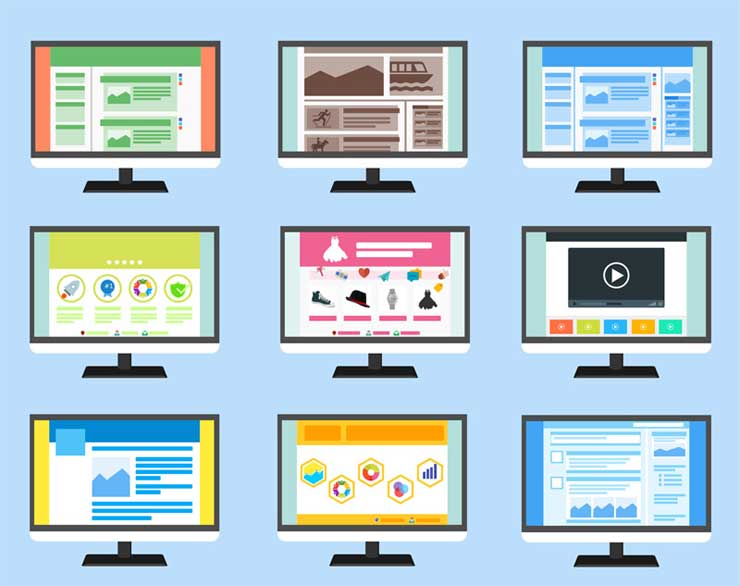
When you control your website, you can change and update information quickly and easily. This is paramount for information websites.
With XSitePro 2.5, you can created attractive, professional websites with absolute ease in a very short time.
XSitePro has made it possible for anyone to create a website. I mean anyone, it is that easy.
Let me show you how easy it is to create a simple information website with XSitePro 2.5.
1. Add New Project
Open XSitePro 2.5 and click on Add Project. You will need to call your Add Project a name. Fill out the description and keyword information.
XSitePro 2.5 interface is easy to use and master. In the photograph below, you will see at the top left of XSitePro 2.5 three menu bars.
The top menu bar has file, tools, reports, etc. etc. The second menu bar has icons which are self-explanatory. The third menu bar has buttons which are again self-explanatory. On the left-hand side below the menu bars, you will find your projects.
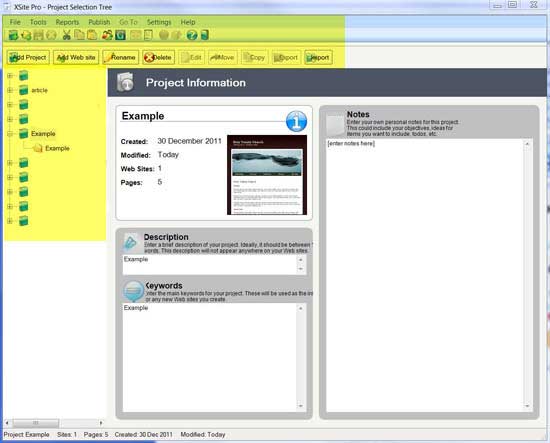
2. Add Web Site
Once you have added new project, you will need to click on Add Web Site. Add Web Site gives you several options for creating a website.
The option you need to take is simply selecting a website template. You can choose from Graphical 1, 2, 3 or 4. There are a hundred or so website templates to choose from. Just select the one that is appropriate for your website.
It is as simple as choosing a template and XSitePro does the rest. By the way, you will need to fill in the necessary spot to complete the task.
Once you have chosen a website template, that template is used for every webpage on your website. This is where XSitePro 2.5 makes it so easy to create a website.
3. Edit Website Template
Open your website folder to begin editing the web page template. You can open the web page template for editing by double clicking on your website file name (left-hand side) or by clicking on Edit on the third menu bar.
Once you open the web page template for editing, the third menu bar changes. See Below. The third menu bar now has website information, page layout, web pages, other and publishing details.
It is from this menu bar that you edit the website template. Go to page layout and on the left-hand side you will see a panel that allows you to edit the template. Of course, there are only certain parts of the template that you need to edit.
The two areas of the template you will need to change will be in the header panel and footer panel. In the header panel, you will need to name your website. In the footer panel, you will need to change the copyright information.
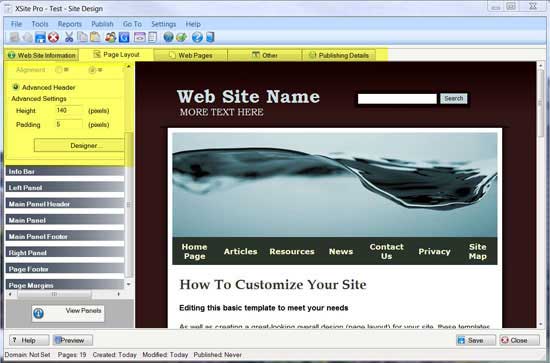
4. Add and Edit Website Content
To add or edit web page content, you simply need to click on Web Pages. Once you click on Web Pages, a fourth menu bar appears with Page Settings, Design, Source and Page Analysis. Also, on the left side a new panel appears with all the web pages for your website. (see image below).
You need to click on Page Settings to add or change page title, keywords or description. However, Design is where you add or edit your web page content. XSitePro 2.5 is just like Microsoft Word – cut and paste your content and it writes all the code for you. It is so easy to use. If you want to see the html code, just click on the Source Button.
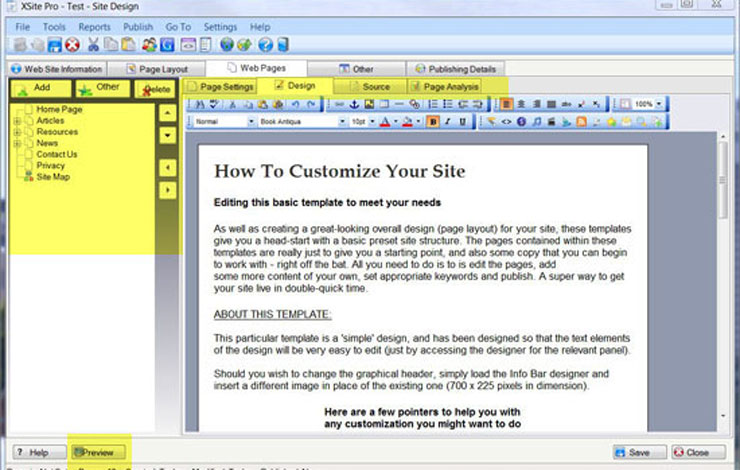
What makes XSitePro 2.5 so beneficial is that if you want to add an audio to your web page or a video, then all you need to do is click on audio or video (Second Menu Bar on Editor), follow the prompts and XSitePro does the rest.
If you want to add or edit content on a different web page, you simply click on the web page (left-side panel) and begin editing.
Another great feature of XSitePro is that you can preview every change by clicking on Preview (Bottom Left-Hand Corner).
5. Publish Website
Once you have completed adding and editing content on your webpage, you simply need to publish your website. You publish your website by clicking on Publishing Details, filling in Web Server Details, FTP Server Details and FTP Login Details. Once you have done this, click Publish My Website and XSitePro does it all for you.
You only setup these details once. To update your website, you simply click publish and presto – all done. See image below!
For a complete step-by-step instruction guide, click on how to build a website with XSitePro.
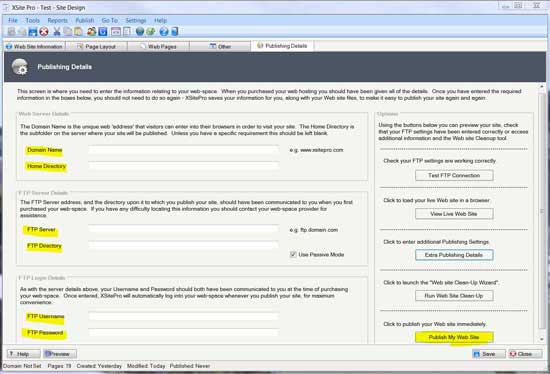
6. How To Create a Website With XSitePro
Once you get familiar with XSitePro 2.5, you will be able to create websites easily and quickly. In fact, you should be able to created and publish a website (basic website) within hours.
What makes XSitePro 2.5 efficient is that this software does it all for you. If you add a page to your website, XSitePro will update your sitemap and RSS Feed automatically. And all you need to do is simply click on Publish Website and every web page is updated.
If you want to create a website and you have little experience, then this software is definitely worth your consideration. As I said before, this software program is easy to use and with a little experience you will master it and create attractive and professional websites.
NB This website creation software is not recommended. However, we do recommend using WordPress!
